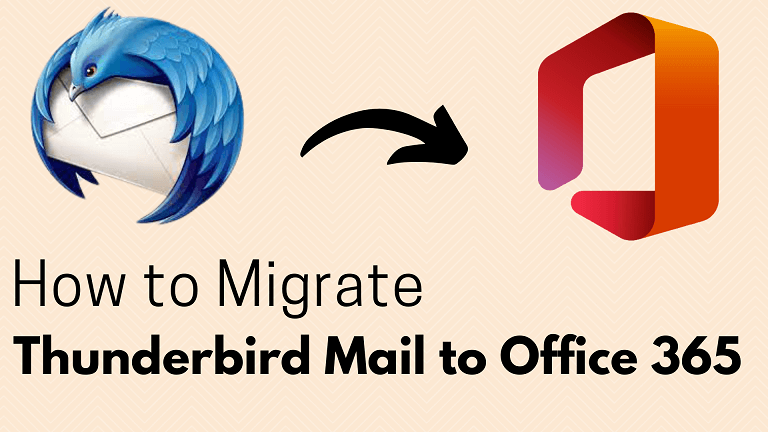Summary: Are you looking for a method to migrate Thunderbird mail to Office 365? If Yes, then this blog is especially for you. Migrating attachments from Thunderbird emails to Office 365 or any other email client is a difficult task. Especially if you’re transferring all of your work emails from Thunderbird to Microsoft Office 365, including attachments, contacts, and calendar events. To transfer Thunderbird mail to Office 365, see this article.
As a result, we’ll need to convert the contents of the MBOX file to a file type, so that we can easily import MBOX to Office 365. We can convert Thunderbird emails to Office 365 using a reliable, high-performing methods.
Introduction:
Mozilla Thunderbird is a popular free and open-source email software that is used by many businesses and users. Microsoft Office 365, on the other hand, delivers a considerably more reliable email platform. That’s why users wishes to migrate Thunderbird mail to Office 365. We’ll go over some methods for completing this migration in this section.
Thunderbird saves its data in the MBOX file format. Emails, attachments, calendars, and contacts will all be available in Thunderbird’s MBOX file format. The problem to migrate Thunderbird mail to Office 365 is that these email clients don’t support Thunderbird’s MBOX files.
Need to switch from Thunderbird to Office 365?
The following are some of the reasons why you should switch from Mozilla Thunderbird to Microsoft Office 365 for your email:
- Outlook 2016 is included with Office 365 as part of a larger suite of products such as Word, Excel, PowerPoint, and so on.
- It provides users with more than just an email client; it also included a suite of data management apps.
- Excellent calendar skills for daily task management.
- Office 365 has enhanced Security cloud services features.
Method 1. Import Thunderbird Email to Office 365 Using Manual Methods
Note: You must have installed Outlook Application to manually migrate Thunderbird mail to Office 365. Before attempting the manual ways, make sure your Office 365 account is configured and connected in the Outlook application.
Step 1. Configure Gmail Account with Mozilla Thunderbird
- Using the IMAP server, set up a Gmail account in Thunderbird.
- Create a new folder in Gmail and move all of the emails.
- Now set up the same Gmail account in Microsoft Outlook using IMAP or POP feature.
- In MS Outlook, download all of the emails.
- Transfer the downloaded emails to the Office 365 account.
You’ve successfully copied data from Thunderbird to Microsoft Outlook, and then to your Office 365 account.
Step 2. Export Thunderbird EML Mails to Office 365
To save Thunderbird mail as EML files, follow the steps which are mentioned below:
- Make a new folder on your desktop.
- Open Mozilla Thunderbird and choose the messages you want to copy.
- Right-click any message you want to save and choose Save As.
- Go to the above-mentioned New folder and save the emails there.
Note: Instead of selecting the ‘Save As’ option, you can simply drag and drop the messages into the new folder.
Step 3. Import EML file to Outlook
- Open the Microsoft Outlook email client application.
- Create a new folder in MS Outlook or select an existing one to copy Thunderbird emails.
- Drag and drop all of the saved EML files from your Desktop folder into this new Outlook folder.
- Transfer emails from the new folder to your Office 365 account.
Drawbacks of Manual Methods:
Manually importing Thunderbird emails to Office 365 has many drawbacks.
- Time Demanding and Complicated Procedure: The procedure is time consuming and complicated.
- Limited migration: This method is not suitable for copying large amounts of data. It’s only good for exporting a few messages, which isn’t practical for huge companies dealing with a lot of data.
- Data integrity: This method doesn’t guarantee for data security.
- Data loss: There is a high chances of data loss using this method which is a nightmare for large companies and many users.
Method 2. Quick way to Migrate Thunderbird emails to O365
Many organizations are unable to use manual procedures due to their constraints. So, we have come up with a professional and reliable tool to seamlessly import email from Thunderbird to Office 365. MBOX Converter is one such effective and thorough approach to Import MBOX to Office 365. This application is simple to use and is best suited for enterprises and users that want to migrate their Thunderbird email messages to Office 365 without using Outlook.
Conclusion
With its advantages, MS Office 365 is causing enterprises who use Thunderbird to shift to the O365 platform for email. As a result, importing email from Thunderbird to Office 365 has become a critical undertaking for these businesses. However, we have discussed both manual and professional solution to solve users’ query. But we have analyzed that the manual methods are far too complicated and unreliable to be used for such a critical task. The given professional tool approach, on the other hand, overcomes those flaws and makes this time-consuming process considerably easier for users.
To Read More: Visit Here